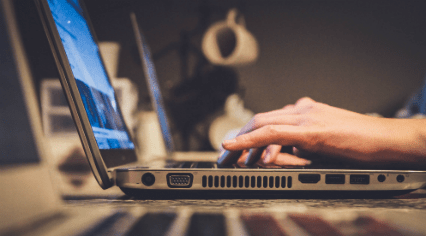Wi-Fi is just radio waves, and many things can cause interference. But a strong Wi-Fi signal can give you faster performance and better coverage distance, so it’s important to properly position and configure your router for optimal signal strength. I’ll show you how; it just takes a few minutes.
Point the Antenna Up
Routers typically have antennas that adjust. The antenna may get pointed horizontally to fit the router inside its box. For best signal strength, position the antenna vertically, point it straight up. If you have 2 antennas, point them both vertically.
Position Your Router Properly
Center it: If you have a large home or office, place the router close to the center of its coverage area. But if it is located at one end and the signal strength is fine on the other, no need to move it.
Raise it up: For best coverage, the router should be high up. The floor is the worst location possible.
Avoid metal objects: Don’t position the router on or near large metal objects, such as metal shelves or filing cabinets. These may block your signal. Metal or stone walls may also block Wi-Fi, but plaster and wooden walls won’t cause any problems.
Other sources of interference; microwave ovens, 2.4 GHz cordless phones, and 2.4 GHz baby monitors all my interfere with your signal. If you get interference from your cordless phone, buy newer 5.8 GHz cordless phones; these work on a different frequency than Wi-Fi and don’t cause any interference.
Choose the Best Wi-Fi Channel
If you’re in an area with many different Wifi networks (i.e. apartment complex, congested shopping area or just another home that is close) your neighbor’s’ Wi-Fi networks may interfere with yours.
To minimize this, just move your router further away from their access points, if you can. For example, if you’re in an apartment and have your router is in the corner of your room, your neighbor’s router might be right on the other side of that wall.
But the best solution is to switch to a different Wifi channel. You access this option on your router’s settings page — refer to your router’s instruction manual. (If you don’t have the manual, look online.) Simply find the Wifi channel option and change it to a different channel with less interference.
You can get help choosing a Wifi channel using the Wi-Fi Analyzer app for Android phones and tablets, which will monitor the Wifi networks near you and recommend the least-cluttered Wifi channel. Similar apps aren’t available for iPhone or iPad due to the limitations Apple places on app developers.
That’s it! All you really have to do is position your router well and choose the ideal Wifi channel to optimize your network. Of course, a new router that supports modern, improved Wifi standards may also offer you a signal strength & speed improvement.
Image Credit: Sean MacEntee on Flickr, Kal Hendry on Flickr