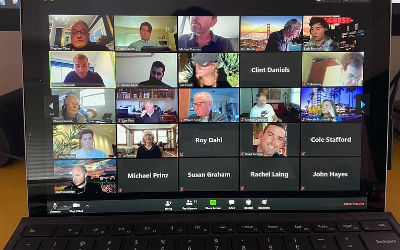Until recently, streaming was mostly for convenience, but the COVID-19 pandemic has transformed live video technology into an absolute necessity. Healthcare, business continuity, public safety, and mental health all now depend on streaming.
As we adjust to the new way of life, streaming has now become one of the only ways for groups to collectively work together and for business meetings to commence “face to face”. Social distancing efforts have normalized video streaming in ways that we couldn’t have foreseen and has become a necessity for businesses.
But what happens if your stream is unreliable? Is there anything more maddening than the dreaded buffering wheel? It can leave you screaming “It’s 2020! Why is this still a problem?” I understand completely.
The truth is, you don’t have to simply deal with dropped or buffering connections any more.
Here are 4 steps to improve your streaming quality.
Check upload speed
Streaming applications like Skype, Google Meet and Zoom use a large amount of bandwidth and require a faster internet speed to run successfully, without interruption. The upload speed needed for your live broadcast varies depending on the quality you’re trying to output. When streaming a video of higher quality, you need to upload more information, therefore, you need more Mbps.
Keep in mind that your upload speed changes depending on the time, usage, and bandwidth allocation. You can have Google check your internet speed in a matter of seconds, here.
A consistently high-quality stream, requires this much bandwidth per user.
For example, a 1080p meeting of 6 participants may require 78Mbps.
6 Mbps for 720p
13 Mbps for 1080p
*Results may vary for each streamer.
Internet not passing the test? Call us. We’ll get you up to “speed”. (See what I did there?)
Use Ethernet cable
Using an Ethernet cable connection instead of Wi-Fi can improve your connection, as Wi-Fi can be unstable. A direct cable connection can give you more stability, and your stream quality will increase. Look for an ethernet connection in your office, conference room or other area where you usually stream. It will look similar to this…
If you see a wall jack, try attaching your computer using an ethernet cable. If you don’t have a jack, we can take care of that for you.
Limit ongoing tasks
Most of the time, computers have several different applications running at once in the background. Before you live stream, make sure you close all the software applications that you won’t use during the broadcast, like unused open browser tabs. This can be tricky so I’ve linked some helpful how-to videos below.
Minimizing CPU usage on Windows
Video quality vs. Stream quality
Improving your live streams may come down to choosing between a higher video quality or a better stream quality. For example, a lower quality video has less information to transmit, therefore it will take up fewer resources and load faster.
If your live video is laggy or buffering, the first adjustment you can do is lower its resolution. Instead of broadcasting in 1080p, try going for 720p.
If you’ve tried these tips and you still find yourself staring at that horrible buffering wheel, give us a call. Custom Cabling has expert consultants that will come in and solve the issue for you.